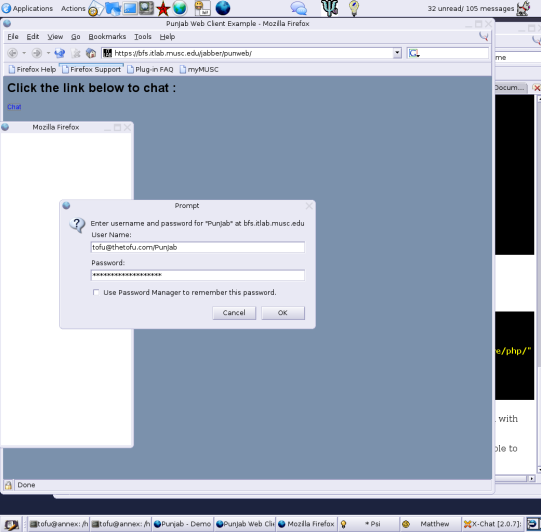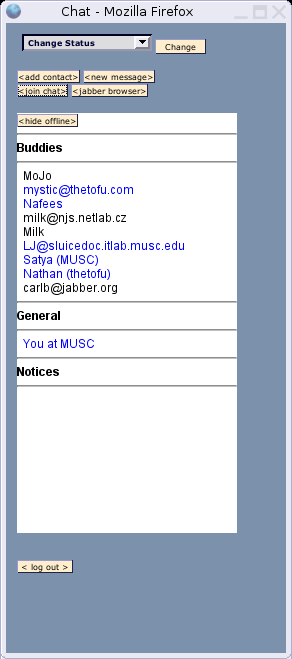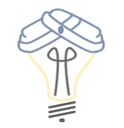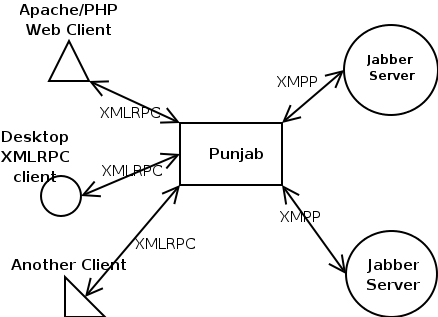Punjab Demo
|
This page will describe in detail a working
demo of punjab
and a php xmlrpc
client.
First, an overview of punjab. Punjab is sort of a blackbox. It has a xmlrpc api that client's make
method calls to and it then converts them into jabber messages and returns them based on the methods
the client's call. What goes on in between does not really matter to the client developer.
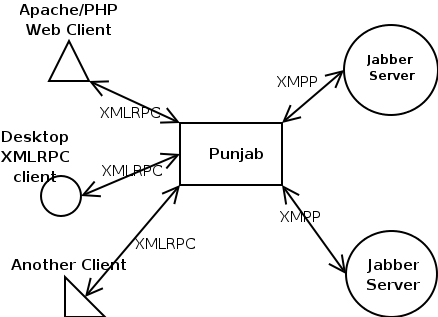
|
|
What problem are we trying to solve?
|
Punjab was created to allow stateless systems a way to interact with
jabber, a very stateful system. Jabber or XMPP is a powerful,
extendable, and easy to use xml messaging protocol. It is mostly used for instant
messaging, but can be used for many other applications. Anyway, the problem the demo solves
is web based instant messaging. Or a web based jabber client.
|
|
The details and getting this thing to work.
|
Step one is to setup punjab. To do this, all you need is a computer, python and twisted.
Download punjab and follow the
installation instructions in the INSTALL file. The dependencies are listed in the INSTALL file.
|
Step two is to setup punweb. This is what we are calling the demo code. The demo is just that, a demo.
It is just meant for an example or a starting point for punjab. Download punweb from the releases section on the punjab project page.
|
Now, we untar that file in a web accessible directory.
shell> tar vxzf punweb-XXXXXXXX.tar.gz
|
Punweb is only tested with apache and
php. It could work with other configurations but
we are not going to say this demo works with anything else. You will also need
the php xmlrpc class that is located here.
Please follow the instructions on that page to set it up. It will need to be located in
an includable directory. I put mine in the punweb 'include/xmlrpc/' directory.
So, we make sure the directory can support .htaccess overrides. Edit you httpd.conf
file and put the following :
<Directory /var/www/punweb/>
AllowOverride All
</Directory>
|
Then we copy config-example.inc.php to config.inc.php.
shell>cd /var/www/punweb/include/
shell>cp config-example.inc.php config.inc.php
shell>edit config.inc.php
<?php
if(!defined('_PUNJAB_INC')) {
define('_PUNJAB_INC', TRUE);
global $PUNJAB_GLOBAL;
$PUNJAB_GLOBAL = array (
############################
# backend setup
############################
# the default jabber resource if none is provided at login
'resource' => "PunWeb",
# the default jabber server if none is provided at login
'jabber_server' => "localhost",
# the default port to the jabber server, if none is provided
'jabber_port' => "5222",
# the proxy to the xmlrpc punjab server
'proxy' => "localhost:32080/?session=jabber_client",
# this is the uri to the xmlrpc punjab server
'uri' => "http://localhost:32080",
# tell punweb to use xmlrpcClient.php as its client class
'use_xmlrpc' => 1,
);
}
?>
|
Then we edit our htaccess file.
shell>cd /var/www/punweb/
shell>edit .htaccess
php_value include_path "/var/www/punweb/include/:/usr/share/pear:/usr/share/php/"
php_flag magic_quotes_gpc OFF
# the below stuff is only if you want to force ssl
SSLRequireSSL
ErrorDocument 403 https://localhost/punweb/
|